Table of Contents
The following steps describe everything you need to get your GrowLinc system up and running.
1. Register as a user #
With your browser go to www.growlinc.com and Client Login to register as a new user which will also set you up as a company admin at the same time. After you click Register you will need to go to your email to confirm your account and then log in with your new account.

2. Register your gateway #
Power on your GrowLinc gateway and ensure it has an Internet connection with ethernet, wifi or LTE.
Within GrowLinc.com click Devices on the left side menu and click the “+” sign in the top right corner to add a new gateway. Click LoraWan gateway and then entire the name (whatever you would like to call it) and device id then click Register. You will now be able to add all the device sensors you have purchased.
Within GrowLinc.com click Devices on the left side menu and click the “+” sign in the top right corner to add a new gateway. Click LoraWan gateway and then entire the name (whatever you would like to call it) and device id then click Register. You will now be able to add all the device sensors you have purchased.
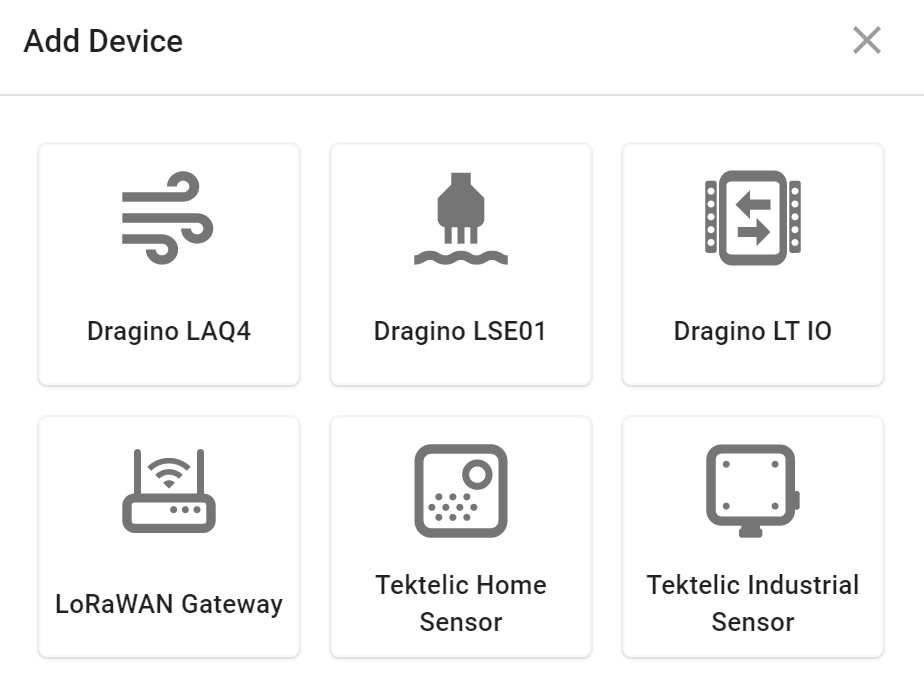
3. Add Devices #
Within Growlinc.com click Devices then click the “+” sign at the top right corner to add a new device. Select the device you would like to add within the popup menu.
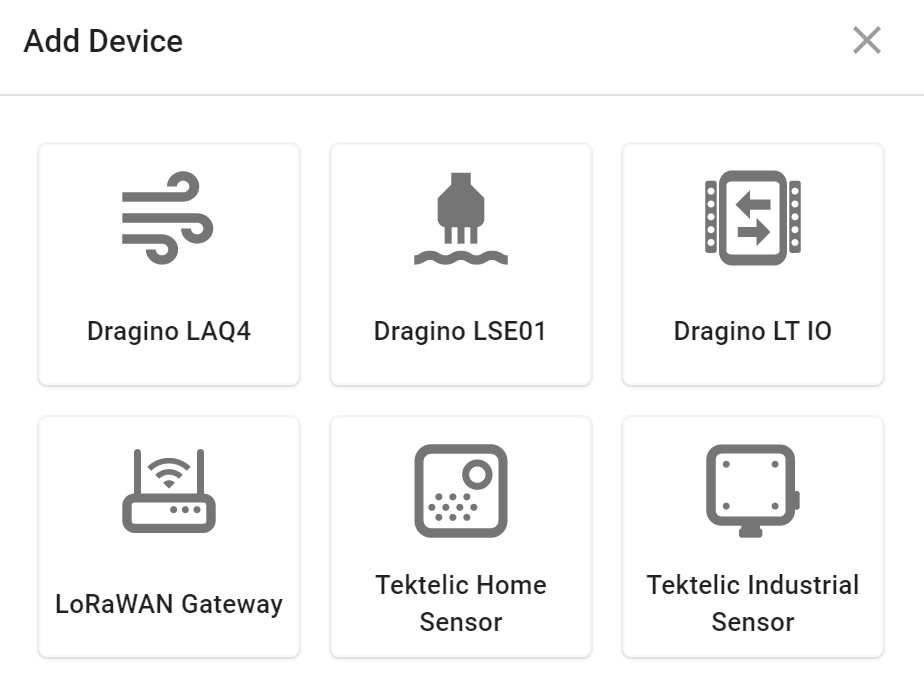
4. Create Dashboard #
Use the create dashboard tool to create a company wide shared dashboard and/or your own customized views.
5. Add Users #
Within growlinc.com click Users to invite any users you would like to view or administer your grow linc system.
6. Set up Grow Profiles #
Grow profiles are meant as a template to be used over and over for a particular grow cycle. A Grow Profile is paired with a Grow Pod (physical location) to start a Grow Cycle, then the entire Grow Cycle is logged for future reference.
7. Set up Grow Pods #
Grow Pods are how the physical sensors are installed and grouped together either by room or locations. Grow Pods are used to monitor many different algorithms such as VPD.



